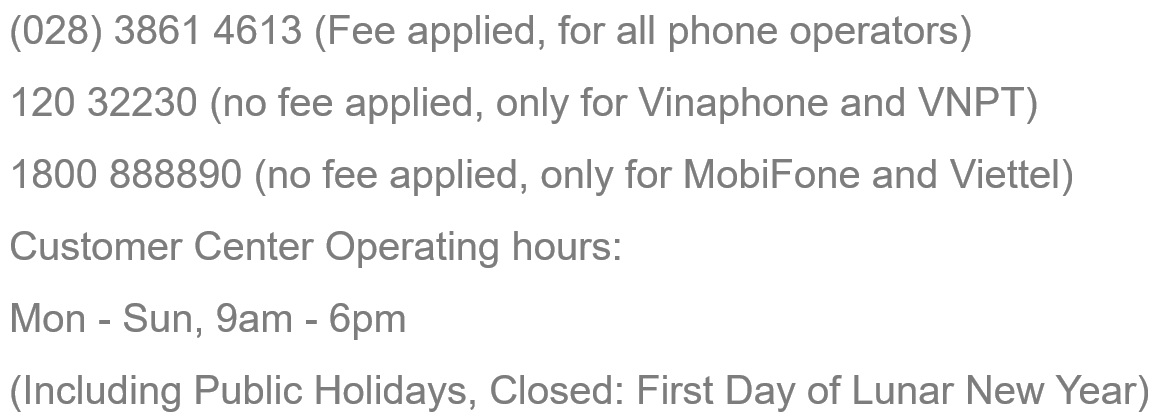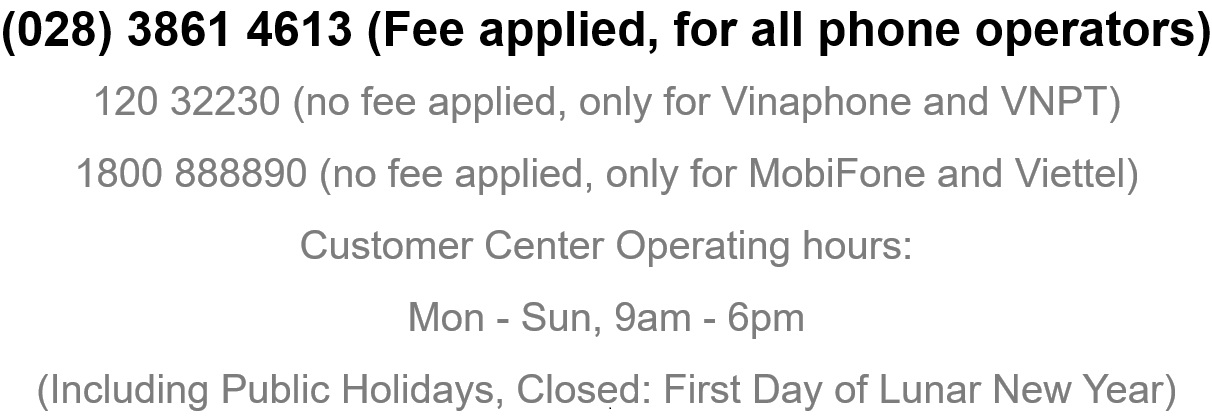Q. Instruct To Issue VAT Invoice For Store Purchase And Online Order
At the self-payment counter: After completing payment, please bring your receipt to the cashier and ask for assistance in issuing the VAT invoice within 30 minutes after payment.
٭Important: For receipts issuing VAT invoice, if you make product exchange process, you will receive a negative invoice deduct the product that has been exchanged (view here) and you will need to issue VAT invoice for the new receipt (after exchange) to receive a positive invoice increase for the product that has been deducted.
٭Notice: Please fill correct invoice information and if the information is incorrect, UNIQLO will not be able to assist in adjusting the information on the invoice because UNIQLO has already shown the information you entered at the last step of the process issue VAT invoice.
-
Instructions for issuing E-Invoice (VAT) at UNIQLO stores for Business
Step 01: Please choose type of issue E-Invoice
Step 02: Please enter the name of your business that needs to issue E-Invoice
Step 03: Please enter your business tax code
Step 04: Please fill personal information of the person issuing E-Invoice
Please enter buyer's phone number here
Step 05: Please enter your correct email address because system will automatically send your VAT invoice to the email address you entered
Step 06: Please enter your tax registered address
Step 07: On this step, you have completed issuing your VAT invoice and the screen will display the information you have entered
-
Instructions for issuing E-Invoice (VAT) at UNIQLO stores for Trade Union & Personal
Step 01: Please choose type of issue E-Invoice
Step 02: Please enter Trade Union's name in this section or the buyer's full name for Individuals
Please enter buyer's phone number here
Step 03: Please enter your correct email address because system will automatically send your VAT invoice to the email address you entered
Step 04: Please enter your tax registered address
Step 05: On this step, you have completed issuing your VAT invoice and the screen will display the information you have entered
-
For Business please click here
Before press “place order”, please tick on the box “Request for E-invoice” to issue your VAT invoice
-
For Trade Union and Personal, please click here
For Trade Union customers when issuing online invoices: You need to go to your account profile and adjust your profile name and address information according to your union name and address, after that you can proceed to place order as normal without checking the box "Request for E-invoice" and after successful ordering, our system will automatically issue an E-invoice and send to your email address on your personal profile.
For example: "When adjusting personal profile and you change first name to Trade Union and last name to ABCDE, the buyer on VAT invoice will be shown "Trade Union ABCDE"
You can refer to frequently questions about VAT invoice information here. If you need further assistance related to VAT invoice process, you can contact to our Customer Center here
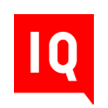 CHAT SUPPORT
CHAT SUPPORT